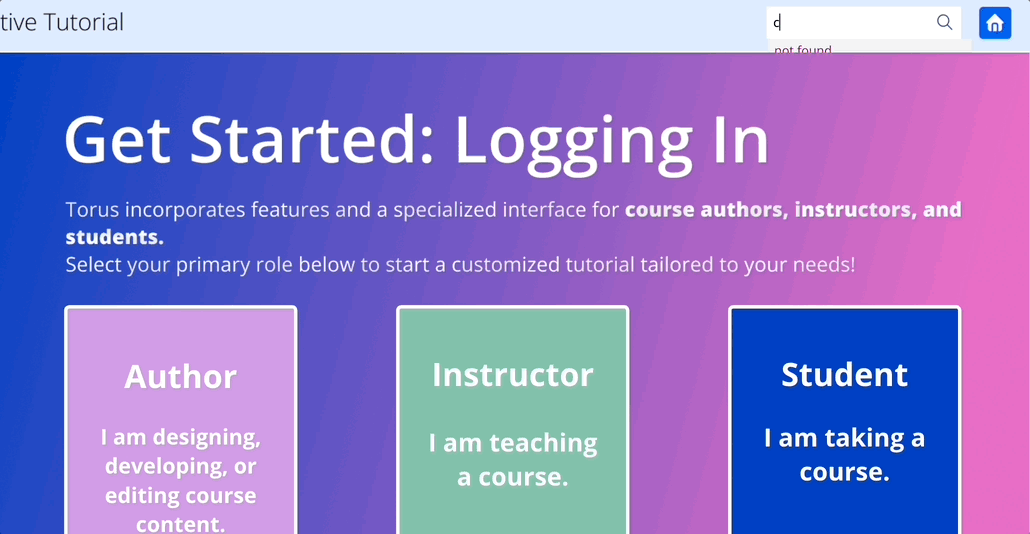Torus Interactive Tutorial:
An Onboarding Experience
Course Audience
-
Users who are interested in using Torus as a course deigns tool.
-
New employees at Open Learning Initiative who work with Torus daily.
My Role
I am the Instruction Designer, Script Writer, Video Editor, and User Experience Designer in this project.
Tool Used
Articulate StoryLine
Figma
Camatasia
Google Doc
?
Problem
The existing Torus onboarding materials were difficult for new users to navigate effectively due to several issues:
Long, Single Video Format – All onboarding content was condensed into lengthy video tutorials, making it time-consuming for users to locate specific information.
Scattered & Unstructured – Instead of a centralized learning hub, materials were listed as separate YouTube links on Torus website without clear categorization or integration.
Lack of Interactive Learning – The static video format did not allow users to engage with Torus in a hands-on way, making it harder to retain and apply knowledge.
As a result, new users often struggled to find relevant information quickly, leading to frustration and inefficiencies when learning to author, publish, and manage courses in Torus.
?
Solution
To address this challenge, I designed and developed a fully interactive, clickable tutorial that walks users through Torus step by step, mimicking the real authoring environment.
🔑 Key Features of the Solution:
-
Guided Walkthroughs – Clear instructions integrated into an interactive, self-paced experience.
-
Persistent Navigation – A custom menu allows users to revisit key sections anytime.
-
Hands-On Interactions – Clickable elements allow users to simulate real actions within Torus.
-
Scenarios & Use Cases – Practical examples guide users in creating, structuring, and publishing courses.
-
Progressive Feature Reveal – Basic functions autoplay, while advanced features are optional and clickable, letting users explore at their own pace.
-
Scalable & Reusable Design – Can be updated and expanded easily as Torus evolves.
Process
1
Define Learning Objectives & Modules
Based on expert interviews and think-aloud studies, I identified key user pain points and knowledge gaps when onboarding to Torus.
From that research, I:
-
Defined clear learning objectives for each stage of the tutorial
-
Structured content into modular units, each aligned to a user task
-
Prioritized core features for autoplay and marked advanced features as optional, click-to-learn elements


2
Writing Instructional Scripts
Once the structure was set, I wrote instructional scripts that:
-
Mirror the real Torus interface and workflow
-
Use a friendly, supportive tone to guide new users
-
Include optional branches for deeper feature exploration
-
Highlight decision points and common misconceptions
This phase also included collaborative editing with Subject Matter Experts to ensure clarity and flow.

3
Voice & Video Production
I recorded all narration using my own voice for a more natural and human tone.
During production, I:
-
Synced narration with on-screen interactions
-
Created illustrative content to visualize concepts and show real UI behavior
-
Edited each segment for smooth transitions, timing, and clarity
-
Incorporated captions using the previously written scripts
This approach made the tutorial more engaging, authentic, and user-friendly.
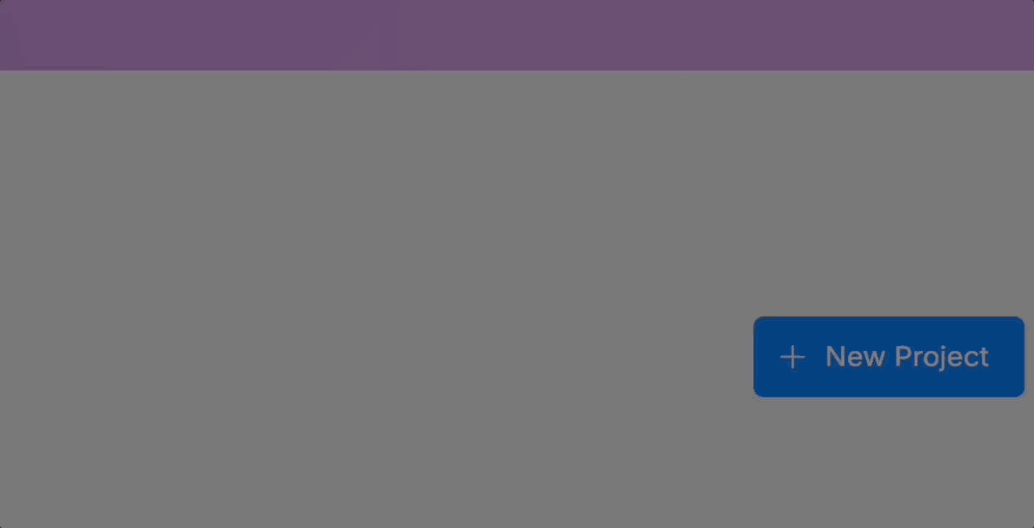
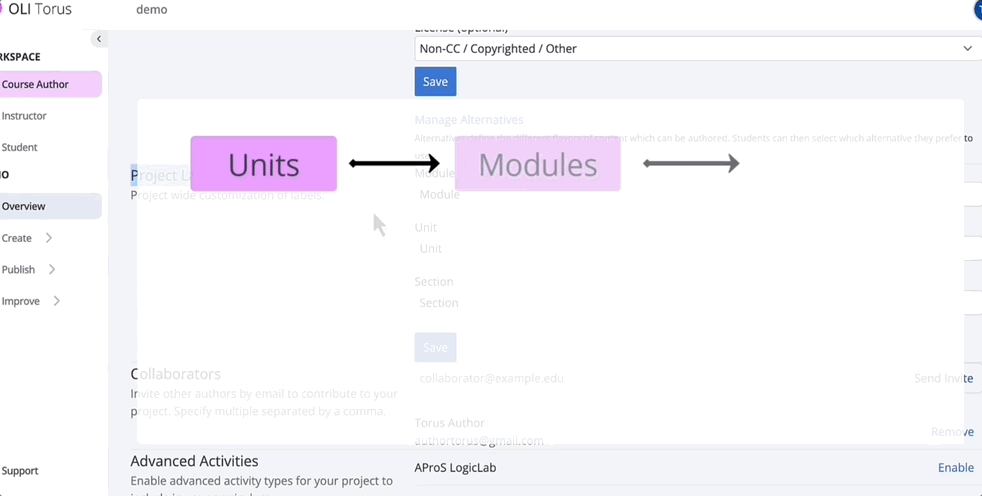
4
Interface Prototyping in Figma
Before building the actual interaction, I designed the interface layout and menu structure in Figma to establish a clear visual flow.
This helped prototype:
-
A clean and intuitive layout
-
Persistent sidebar navigation
-
Visual grouping of related actions and tutorials

5
Interaction Design in Articulate Storyline
I implemented the tutorial in Articulate Storyline, bringing the Figma design to life with:
-
Click-based navigation and branching
-
Autoplayed walkthroughs for basic features
-
Optional advanced content revealed through learner interaction
-
A consistent, modular layout for future scalability

6
Custom JavaScript for Search Functionality
To improve accessibility and personalization, I added a search feature using JavaScript.
This allowed users to:
-
Enter keywords
-
Instantly jump to the corresponding tutorial layer
-
Explore content non-linearly based on their specific needs
This scripting created a smarter, more responsive learning experience.